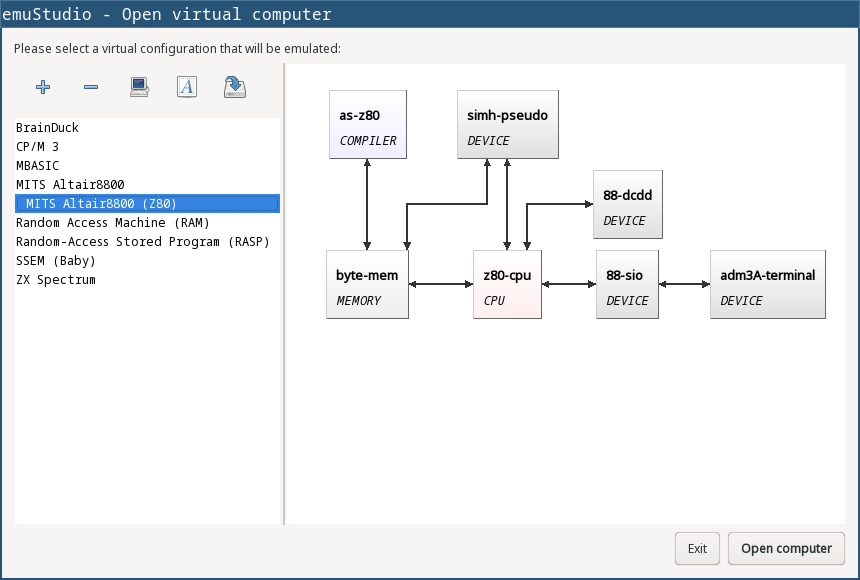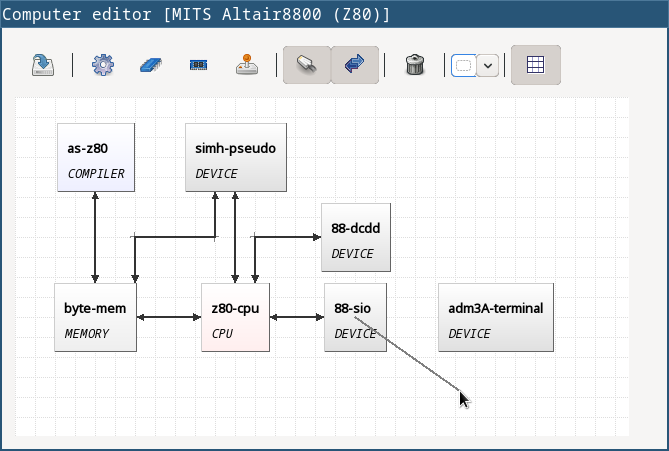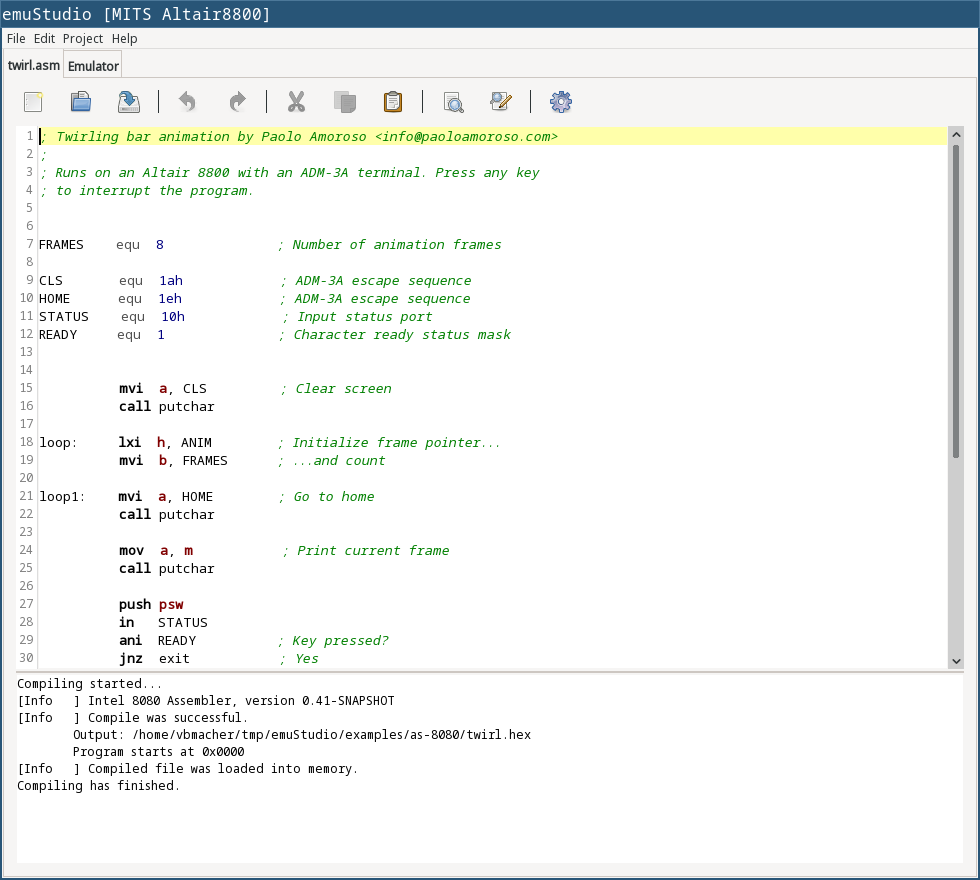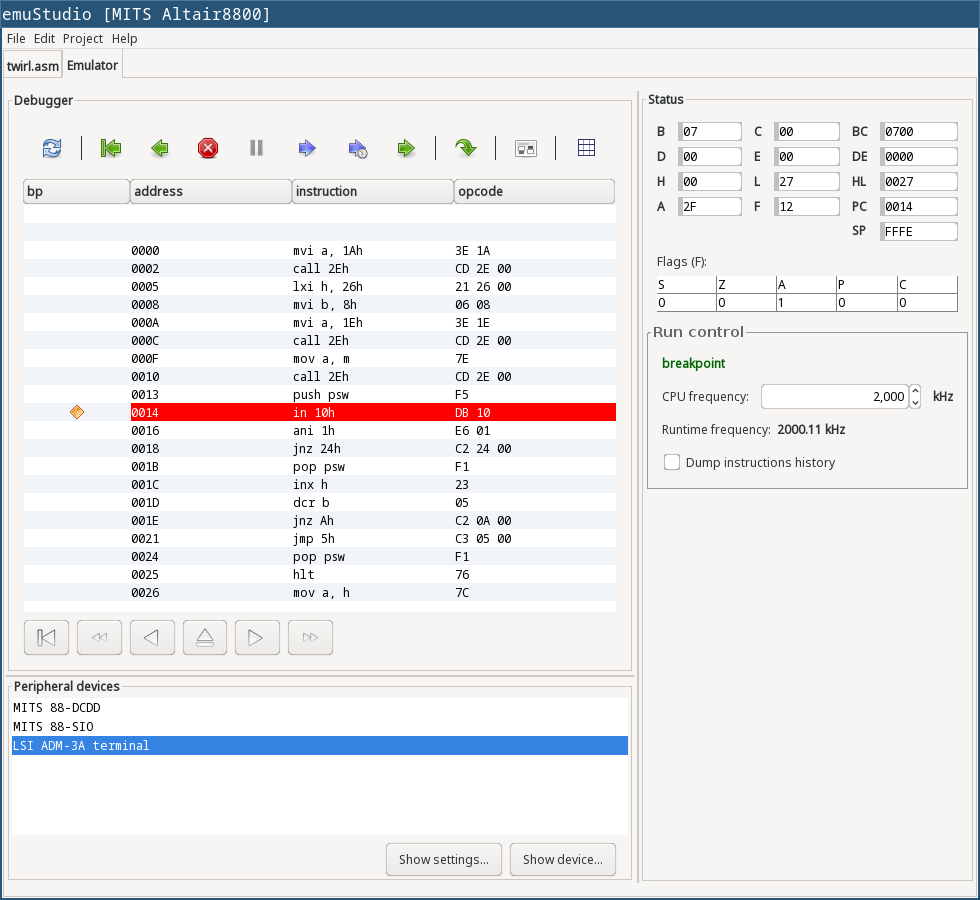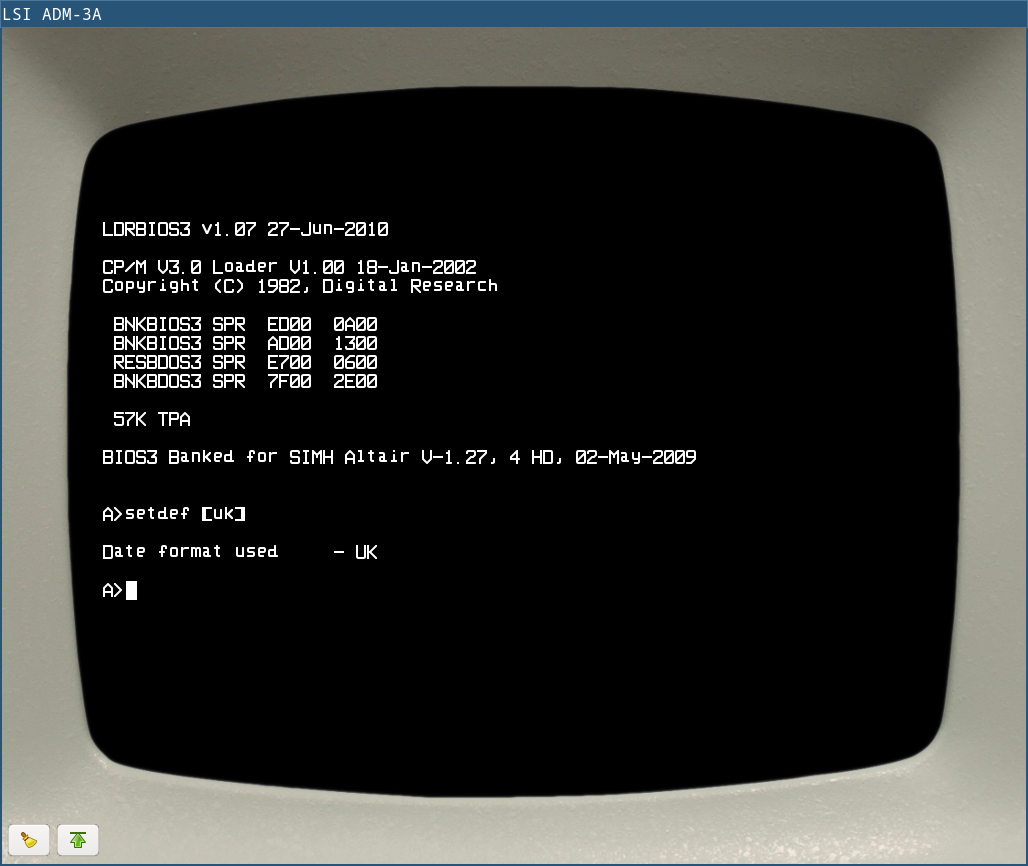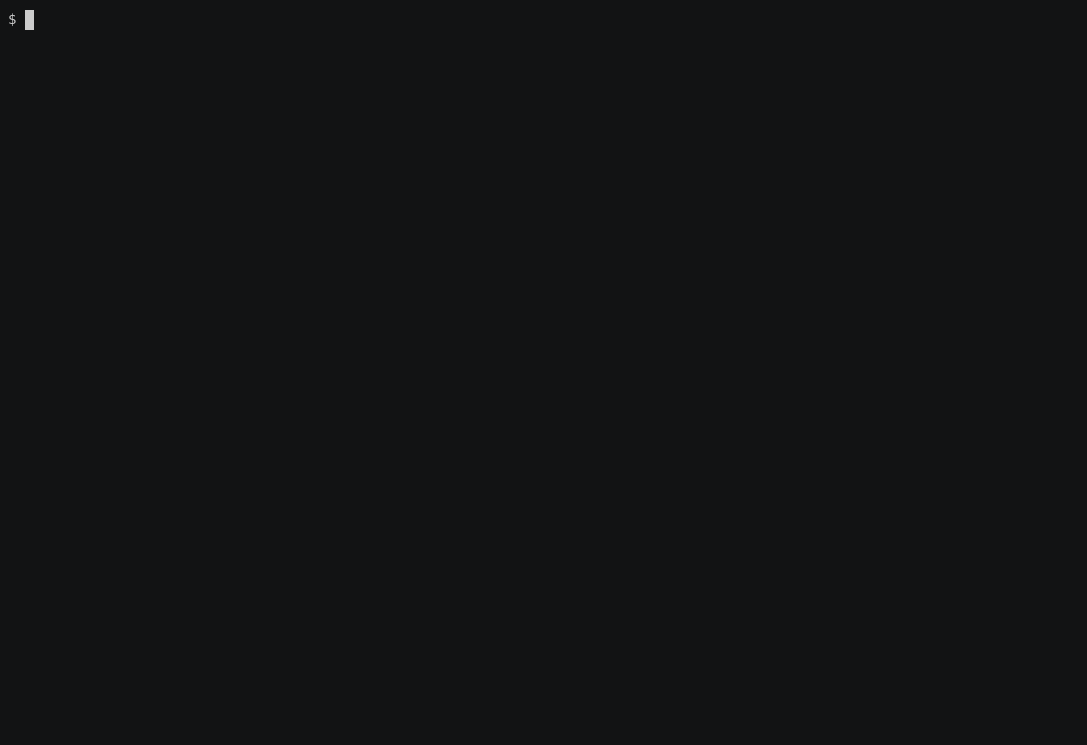Screenshots
What you can do with emuStudio? Is it interesting for you? This section shows some answers.
Open a computer
Building a computer
Computers used in emuStudio must be "built" before they can be used. It means a user must select computer components and connect them together in a schema. Computer components are plugins placed in appropriate location in emuStudio installation. A computer then consists of the schema and configuration, specific for this computer.
Programming in emuStudio
When a computer is opened, emuStudio becomes an IDE for developing and running programs. The source code editor supports syntax highlighting and other tools that provide some writing comfort. A compiler, if provided by the computer, will translate the source code into a binary form which is automatically loaded in the operating memory of the computer.
Debugger
When the program is compiled, it can be emulated. Debugger, in the emulator panel, is to help with controlling the emulation life-cycle. It shows the internals of emulated components. CPU emulation can be run, paused, or stopped. Users can execute just a single step or run the emulation in timed-steps. All provided computers support breakpoints capability.
Computer-user interaction
Users can interact with the emulated computer using virtual devices. For example, a terminal. Devices have custom capabilities, for trying to mimic the behavior of a real-world.
Take an example - 88-DCDD device in MITS Altair8800 computer. This device can be used for loading disk images containing files of some original vintage software.
Emulation automation
emuStudio can be run also from command line. This can be useful when we want to see just the output of a program being emulated instead of having to manually interact with emuStudio. Or if we want to run our favourite vintage operating system without boring manual setup.
If the GUI is disabled, inputs and outputs are redirected to files.