Terminal vt100-terminal
VT100 terminal is probably one of the most popular terminal ever, created by DEC in 1978. It has many functions, activated by ASCII control sequences which became de facto a standard. Even today those control sequences are emulated by many modern terminals (as we like to call “command line prompts”).
 (Autor: Jason Scott – Flickr: IMG_9976, CC BY 2.0, available here)
(Autor: Jason Scott – Flickr: IMG_9976, CC BY 2.0, available here)
VT100-terminal plugin for emuStudio is currently very slim emulator recognizing only some control codes and does not emulate all VT100 features. Supported features are:
- some VT100 control codes emulation
- resizable display at runtime
- keyboard input; binary codes can be entered with special dialog
Graphical User Interface (GUI)
In the following screenshot, VT100-terminal window is shown:
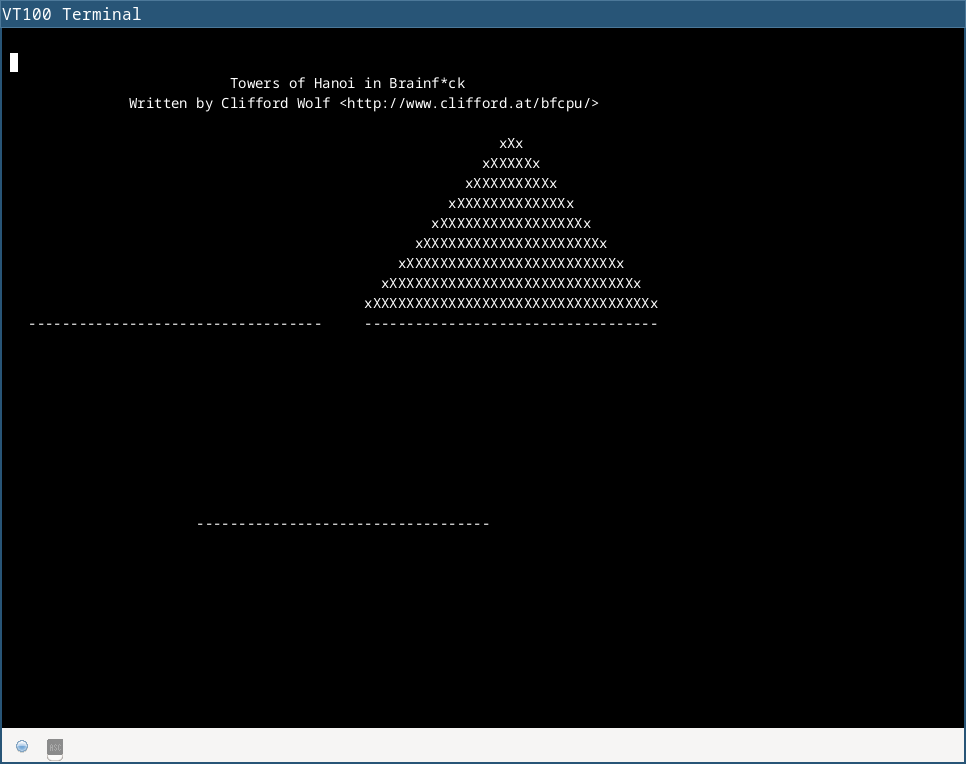
It’s easy and simple. BrainDuck CPU as it interprets . (dot) instructions, it sends the output to this terminal, which displays it on the screen.
Input cannot be entered anytime. In brainfuck, the input is requested through , instruction. Only when CPU encounters , (comma) instruction, the user is asked to enter input. This situation is marked with a green icon in the bottom-left corner:

Next to the icon, there is a blue “ASC” button. This button can be used for entering binary values as input. A special little dialog will appear asking the user to enter space-separated numbers, representing ASCII codes of the input.
VT100-terminal Settings
The following screenshot shows settings dialog of the terminal:
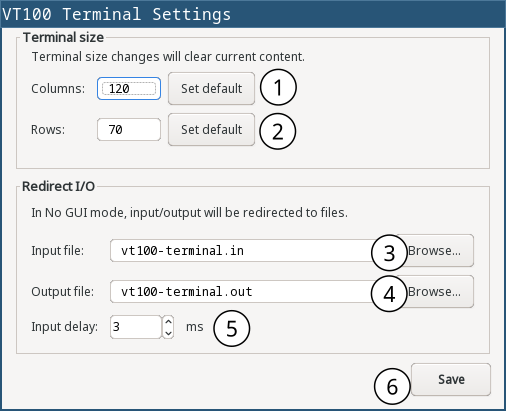
| 1 | Set number of terminal columns. The “Set default” button sets columns to the default value. |
| 2 | Set number of terminal rows. The “Set default” button sets rows to the default value. |
| 3 | Set input file name, which will be used in “No GUI” mode instead of keyboard. |
| 4 | Set output file name, which will be used in “No GUI” mode instead of display. |
| 5 | Set input read delay (in milliseconds) when reading input file in “No GUI” mode. Can be used for slowing down emulation. |
| 6 | Saves the settings, and closes the dialog. |
Configuration file
The following table shows all the possible settings of VT100-terminal plugin:
| Name | Default value | Valid values | Description |
|---|---|---|---|
inputFileName | vt100-terminal.in | Path to existing file | File for reading input (when redirected) |
outputFileName | vt100-terminal.out | Path to existing file | File for writing output (when redirected) |
inputReadDelay | 0 | >= 0 | How long the terminal should wait until it reads next input character from the file (in milliseconds) |
columns | 80 | > 0 | Number of terminal columns |
rows | 24 | > 0 | Number of terminal rows |